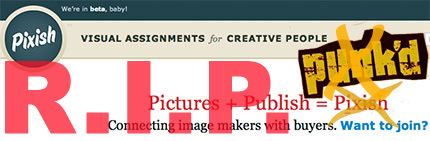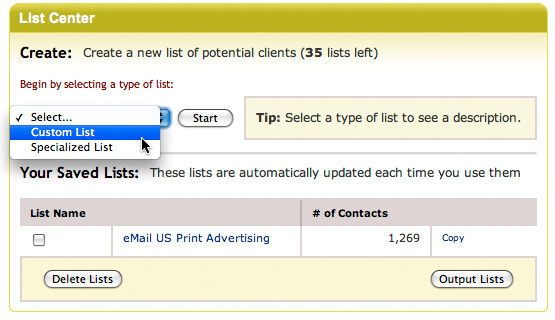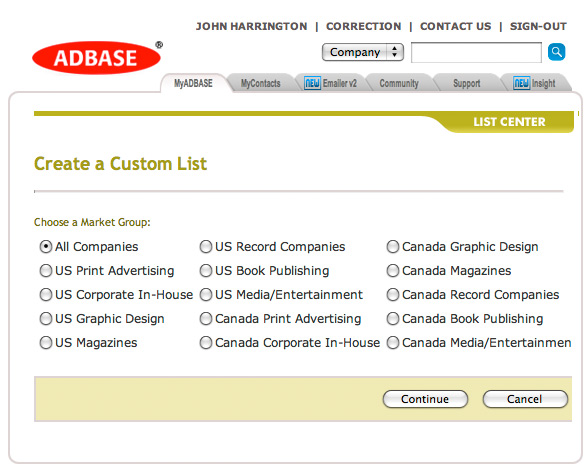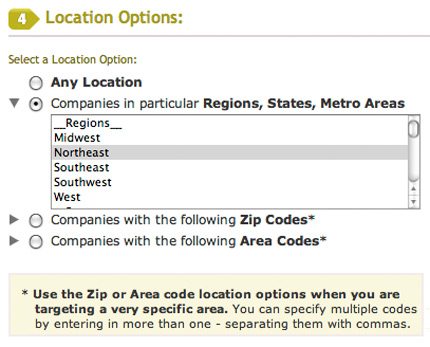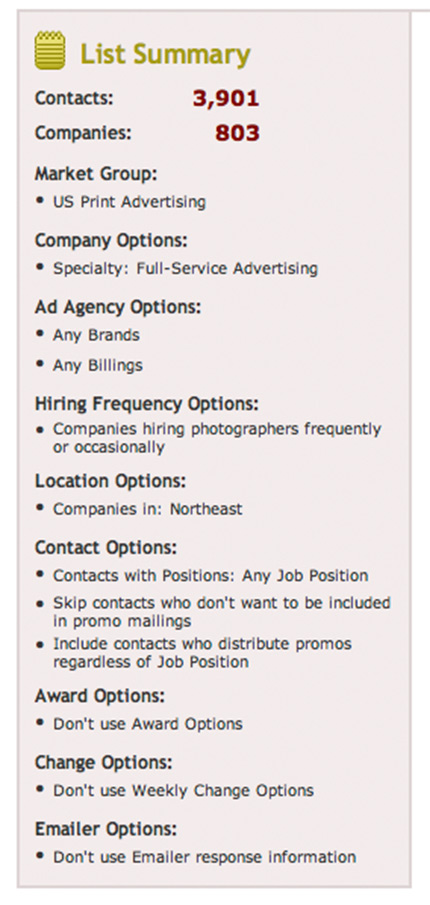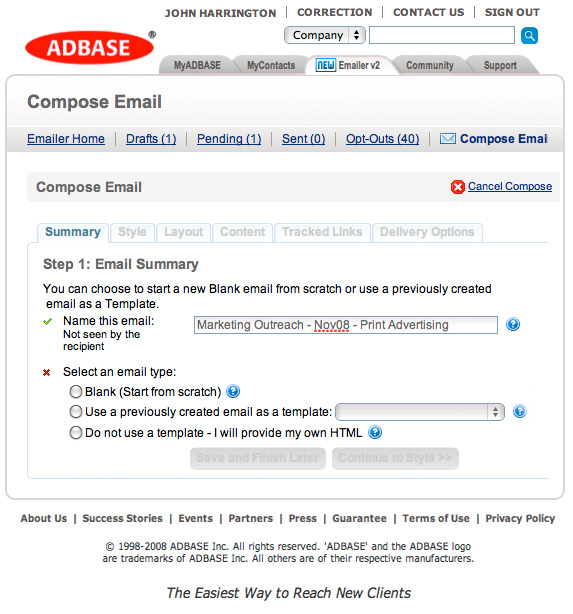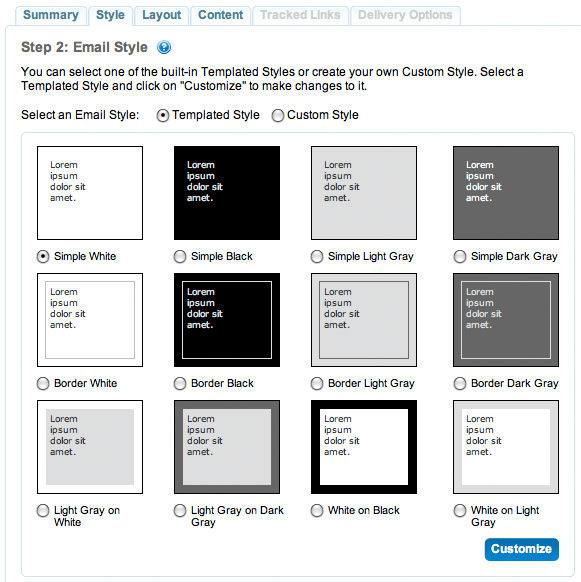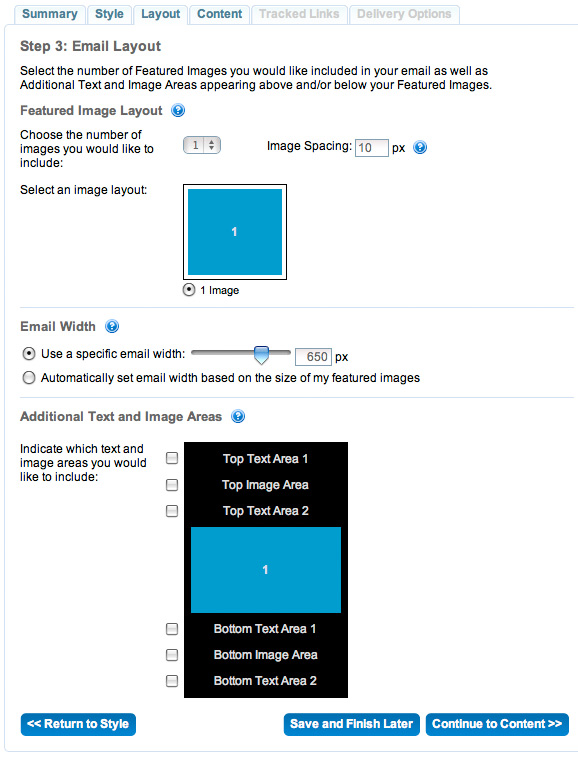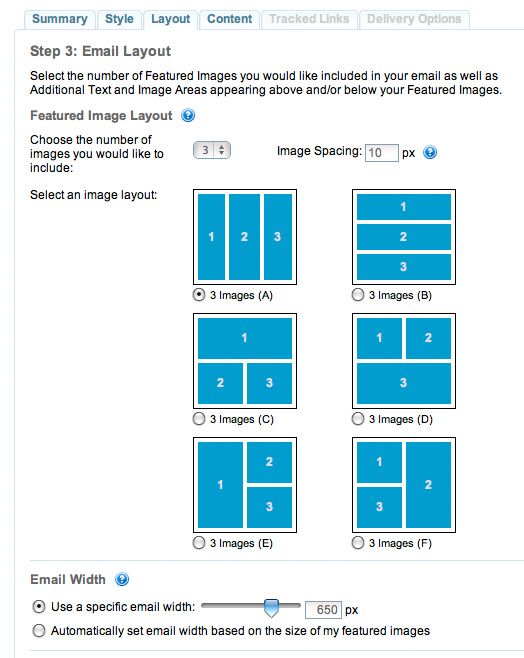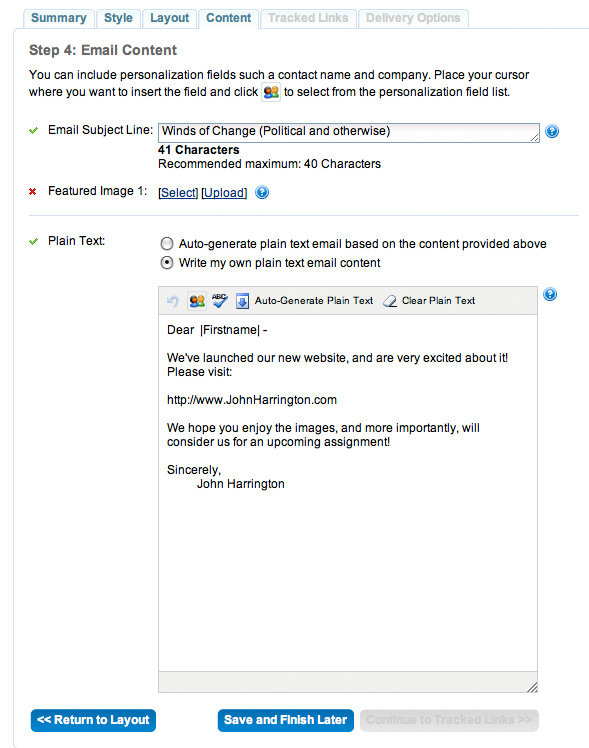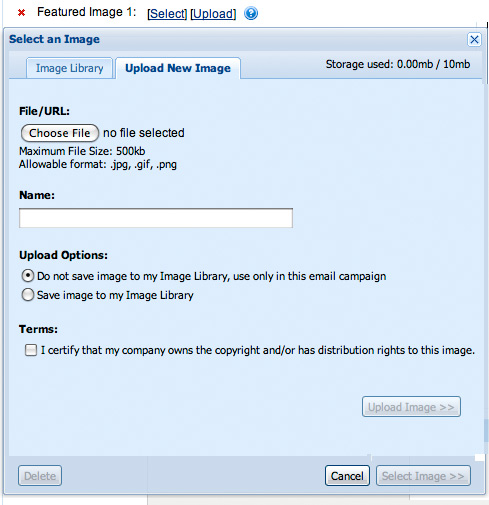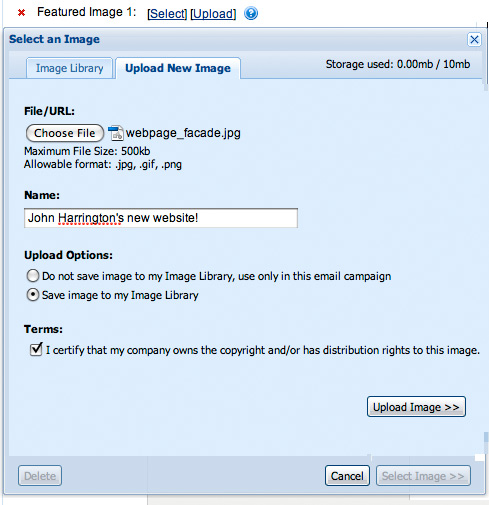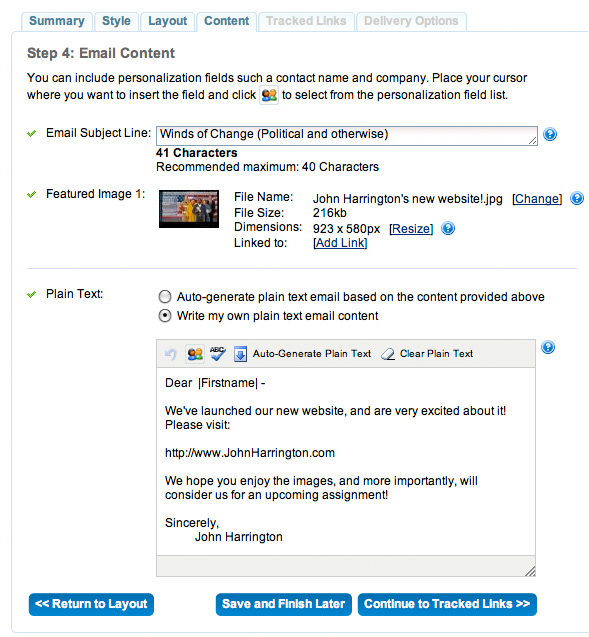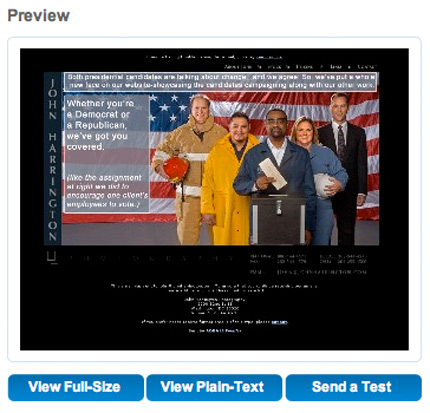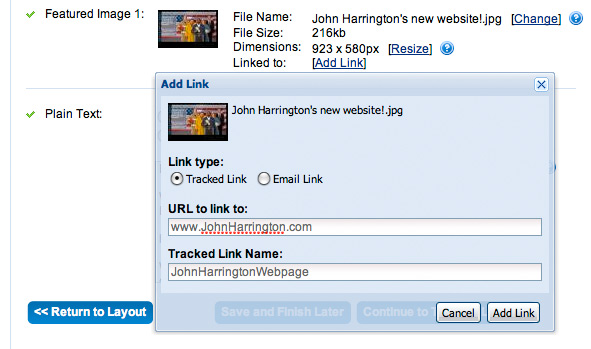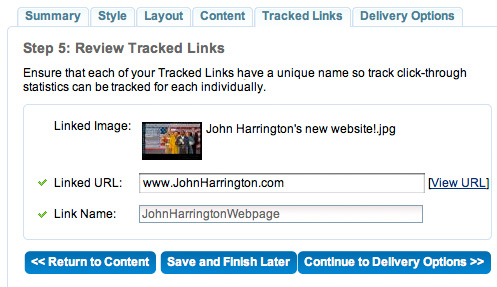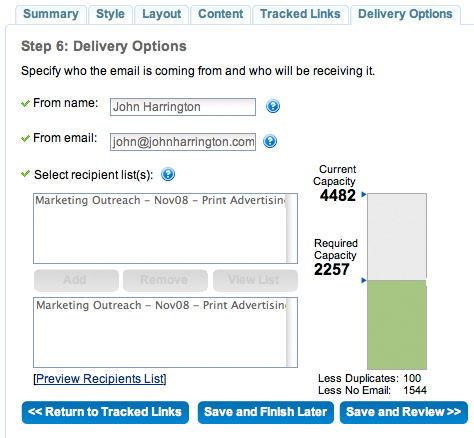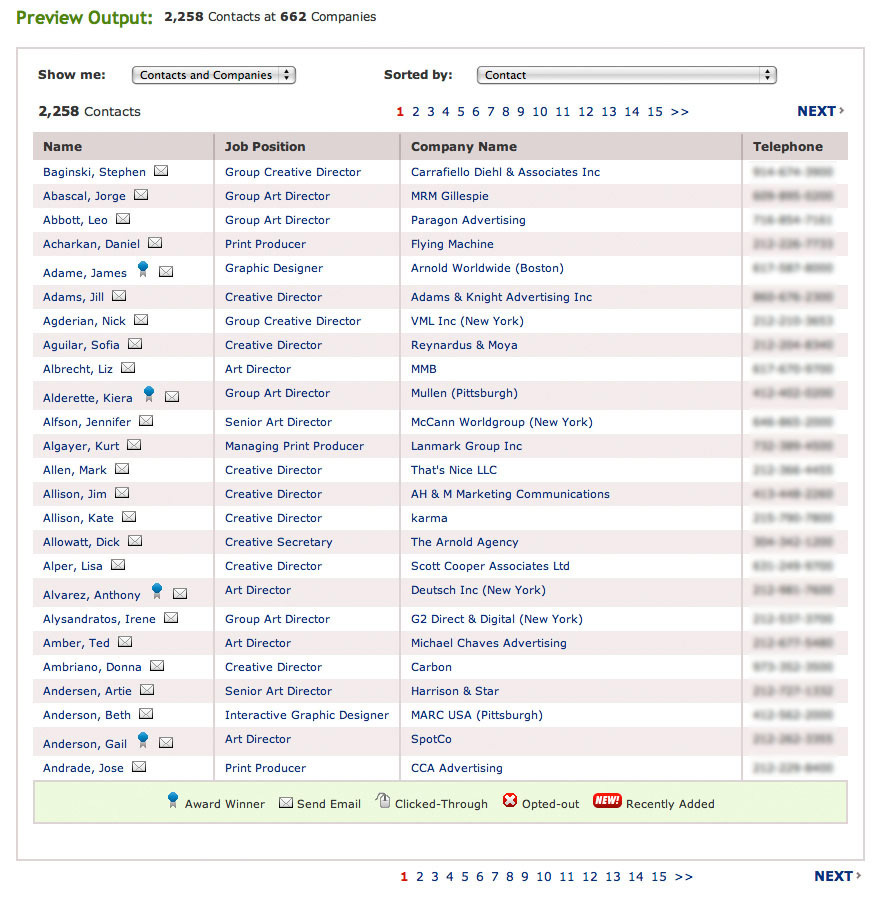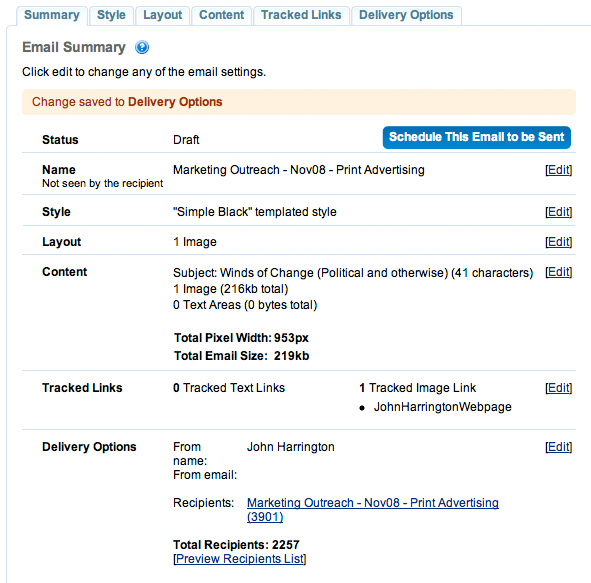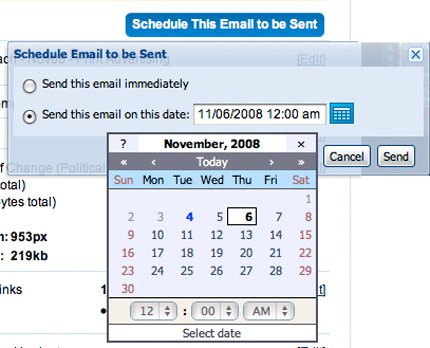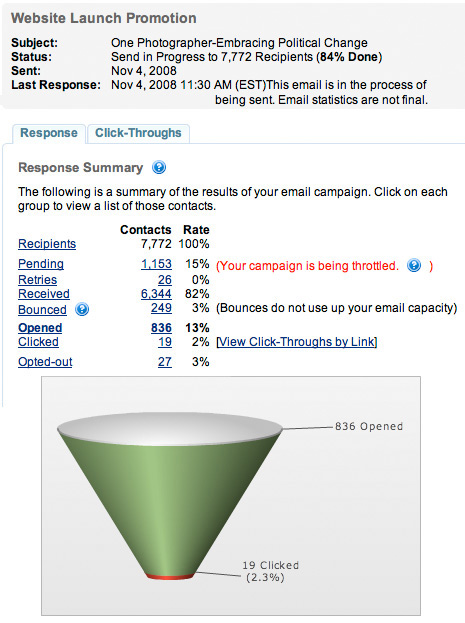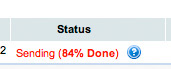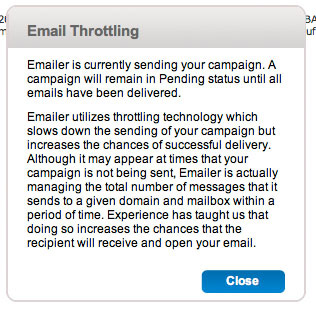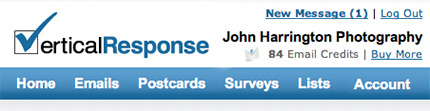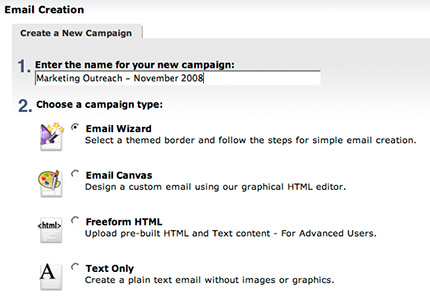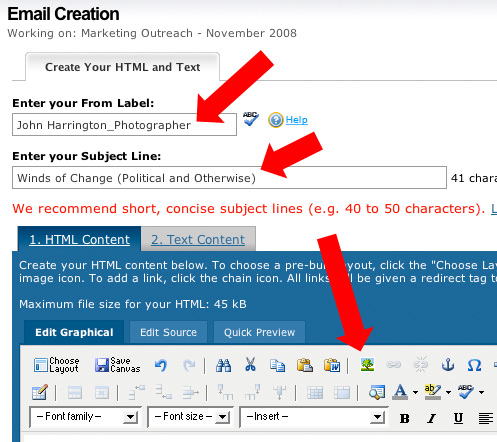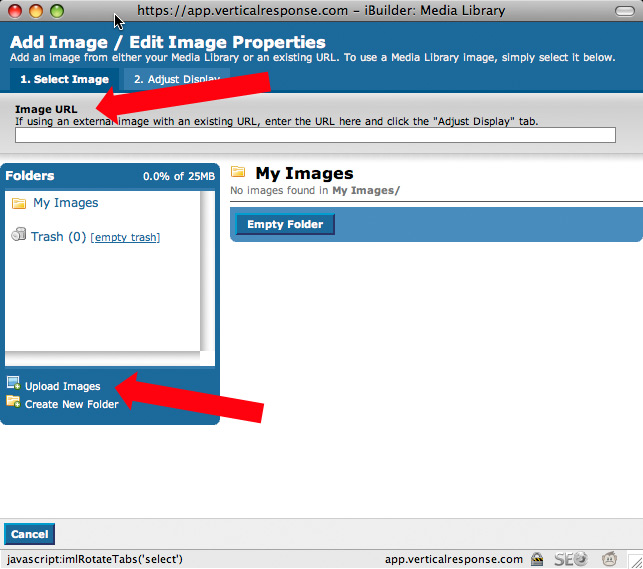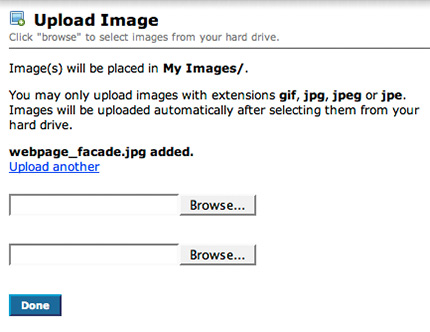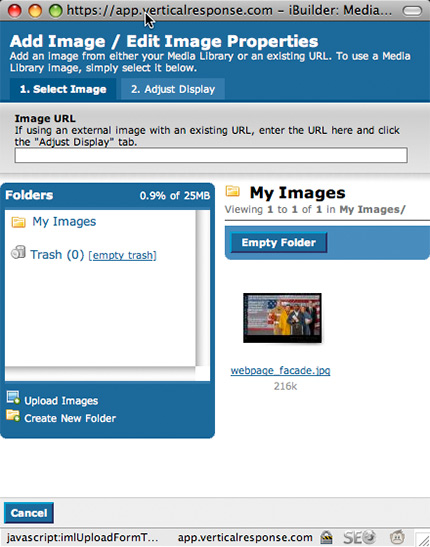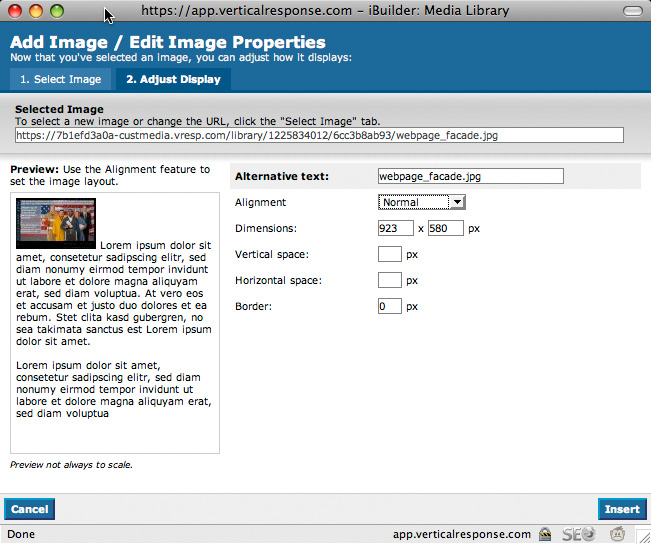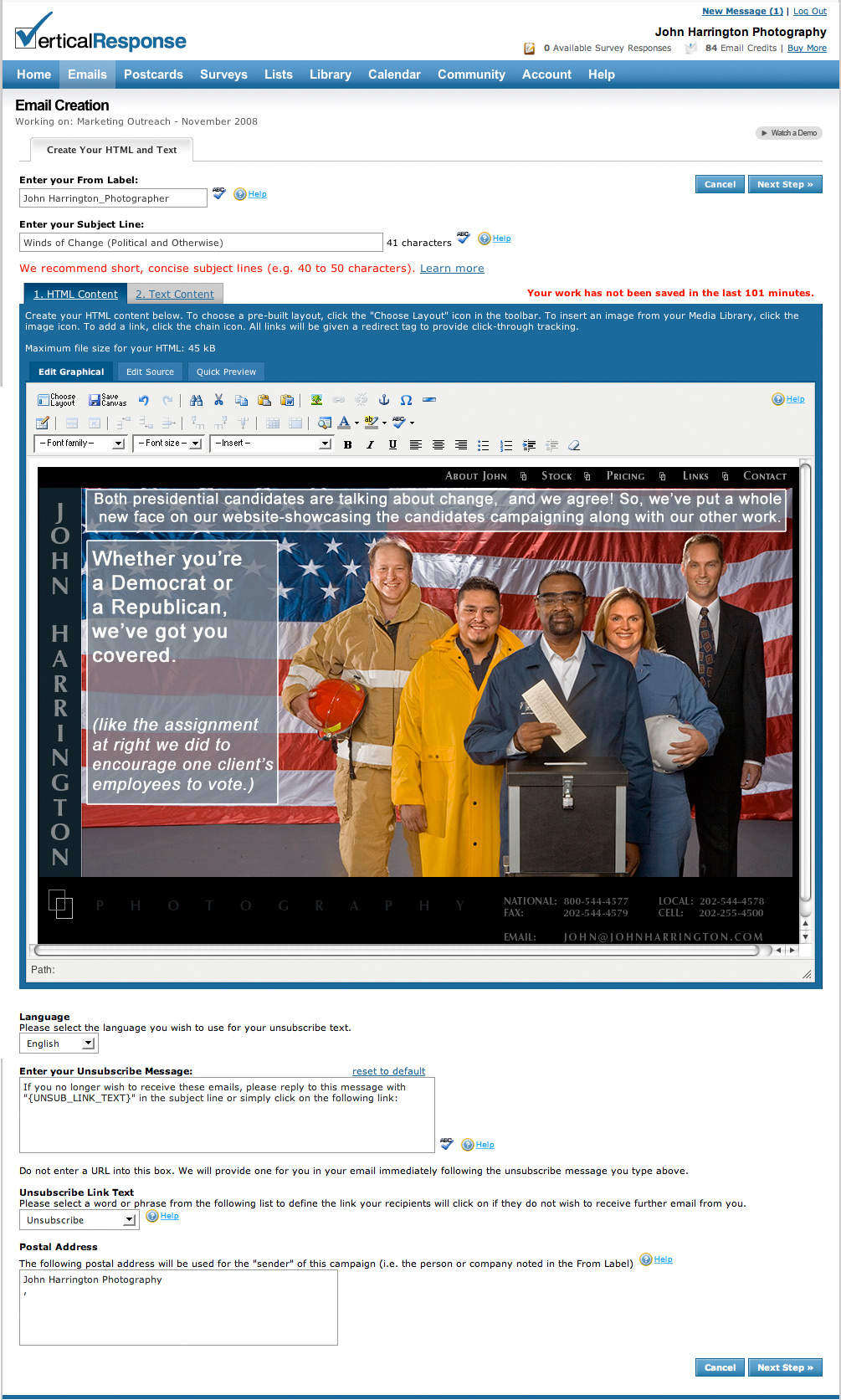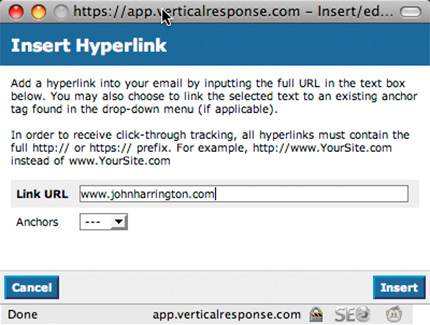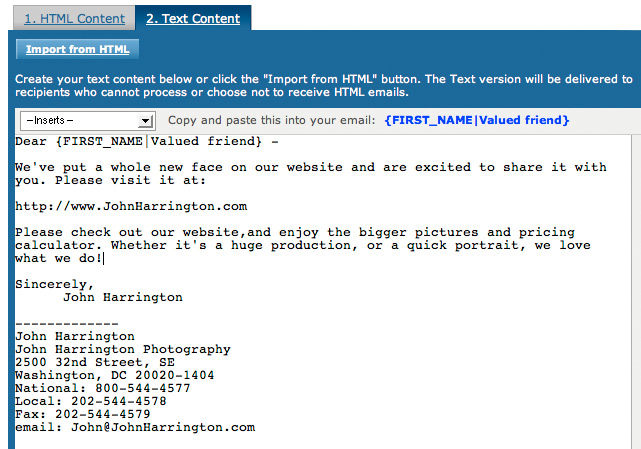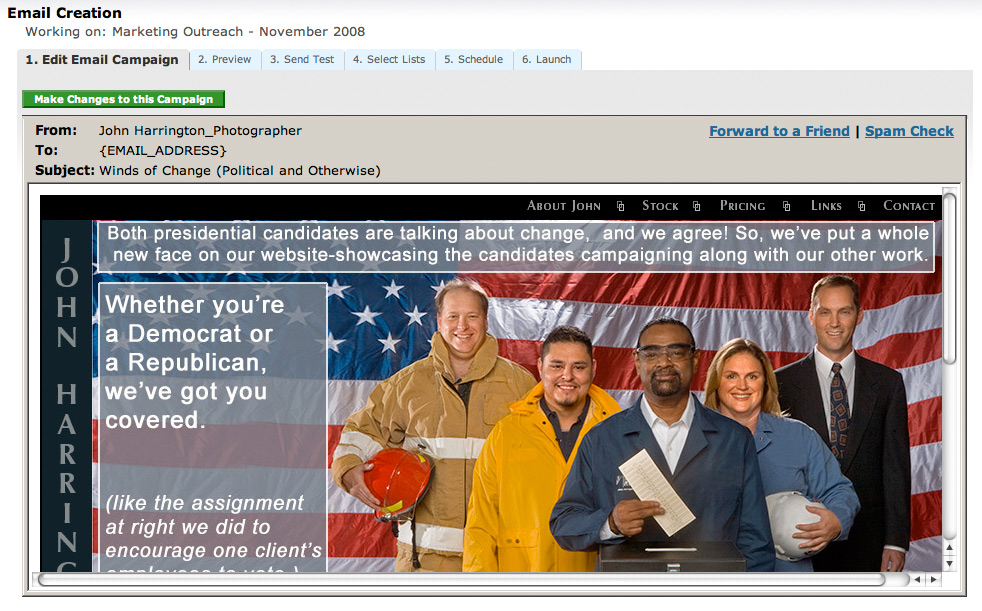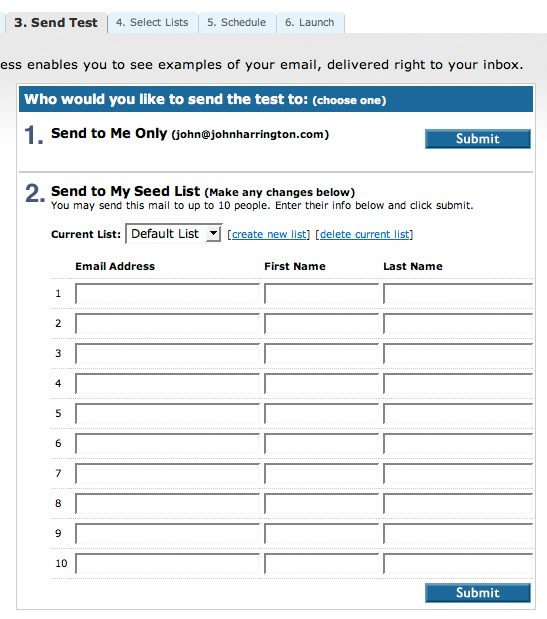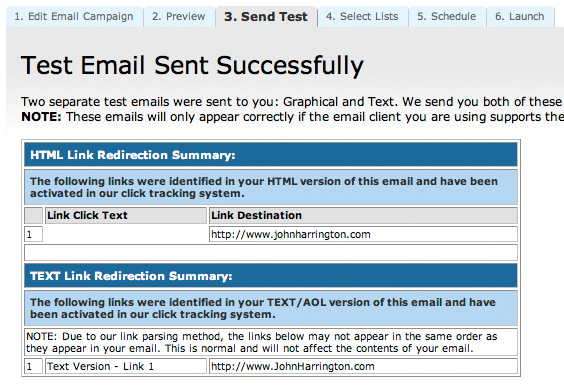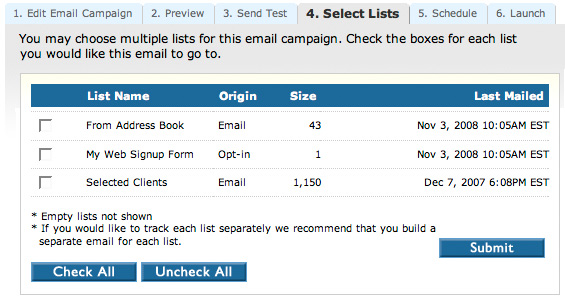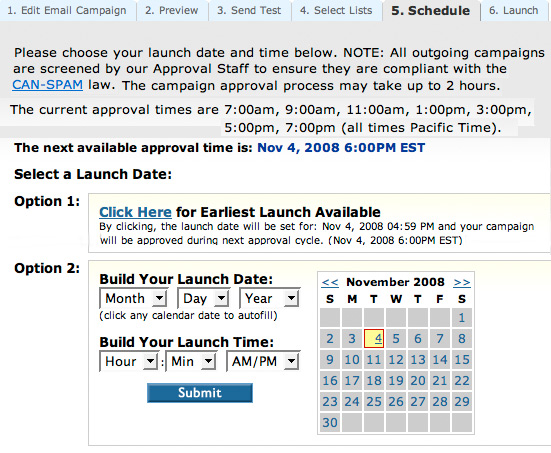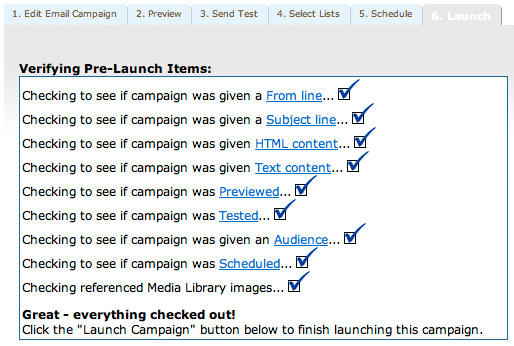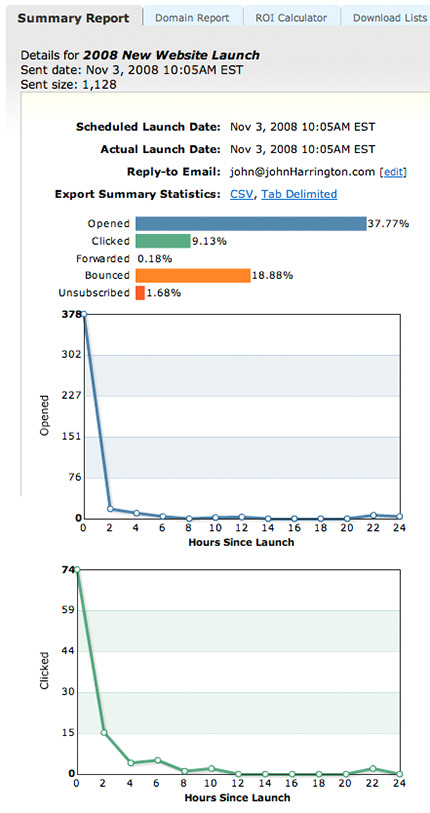| The first thing you'll do on the home page, once you're signed in, is go create a list of people you want to make out reach to. You can, of course, use pre-made lists, but let's go through the process of creating our own. First click on the My ADBASE tab, as shown below. |
 |
| Scroll down to the "List" section, and choose from the drop-down menu "Custom List". |
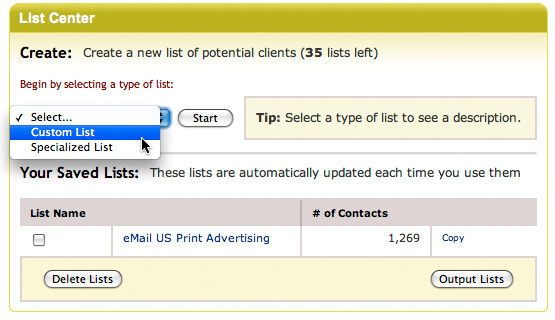 |
| Once you've done that, ADBASE has broken down the variety of categories into several super categories, separated by US, and Canadian. |
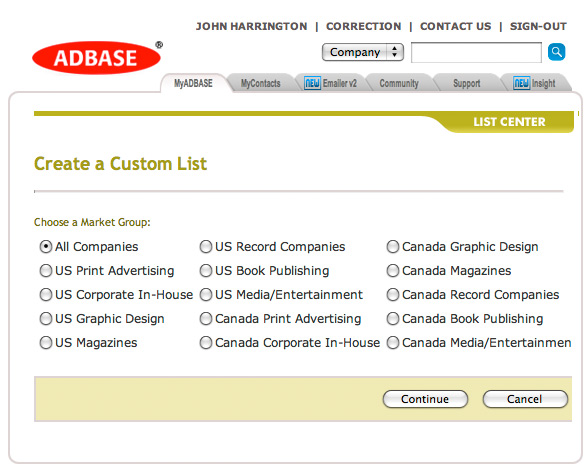 |
| Below, for this mailing, we've chosen US Print Advertising, and there are a total of 10,266 e-mail addresses at 1,953 companies that hire, within that category, across the country. We can further narrow down that field using one of the other 8 filters, from agency size, job title, type of business, and so forth. |
 |
| With that in mind, let's make outreach to just the geographic region that is "Northeast", as chosen below. We could have specified one or more area codes, or even a specific zip code. Remember, we're building a list here, and more importantly, we can build multiple custom lists. So, if I wanted to build a list for the DC area, I would choose area codes 202, 703, and 301. If I then wanted to add in Baltimore and Richmond, I would build a list that included those area codes. And lastly, we can then select multiple lists to mail to as a part of the mailing. So, you can take the shotgun "pray and spray" approach, or you can take a snipers tact, with extreme precision - say, just award-winning firms in the 202 area code that have billings over $5m a year? Bingo, you can do that. |
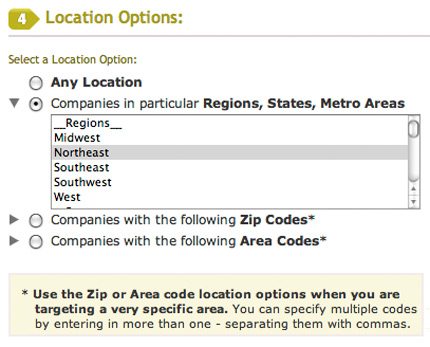 |
| Below is the summary of our list, refined by region to just 3,901 e-mail addresses. While that may seem like a small number, it's still a huge number, and probably not one you can manage to market to, and to maintain an ongoing market outreach to. Remember, this is a marathon, not a sprint, so choose your recipients with the notion that you will be marketing to them over time, repetitively. |
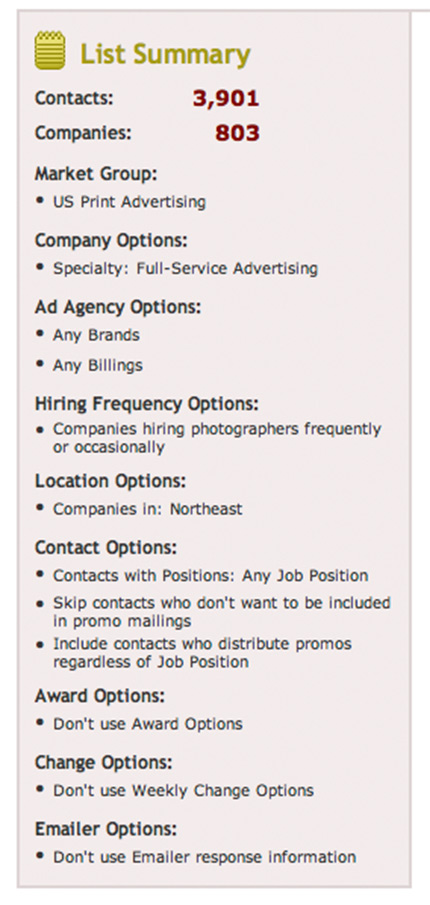 |
| Below you will see the tab for your next destination - eMailer. Click that tab, and let's have a look. |
 |
| Below is the "Summary" tab, and you'll want to start here. Choose a name that means something to you, and then begin to choose what type of e-mail you want to send. For my first attempt with them, I took the same html template that I used on Vertical Response, and sent that out. Here, we're going to use a very basic version of one of their templates, and talk about some of the variations you can apply to those. |
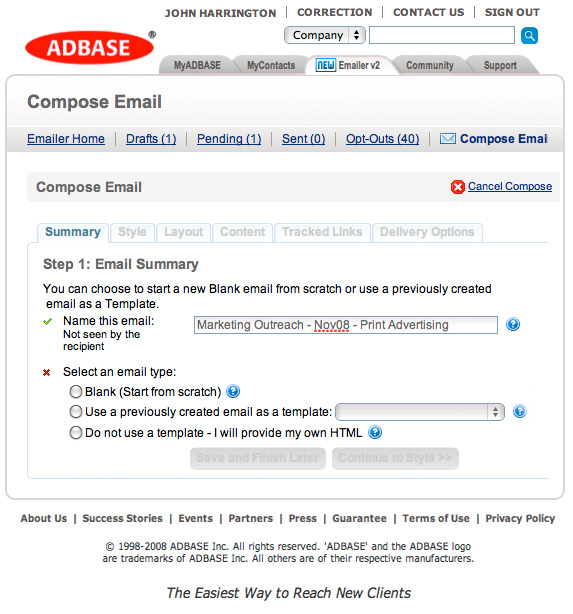 |
| Your next tab is the "Style" tab. Of course, as you become more familiar with the features and options, you can choose to customize them, but in this case, I'll be choosing the Simple Black style. |
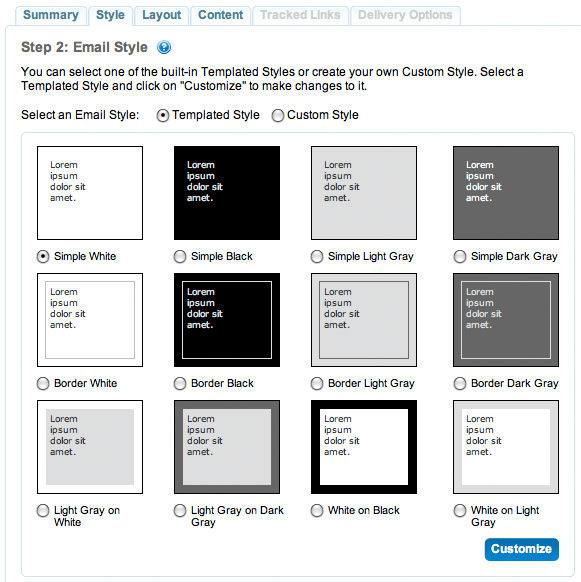 |
| Up next is the layout. YOu can see that you can choose how any images, and the spacing between each. This is a very what-you-see-is-what-you-get (WYSIWYG) approach. If you want to add text in, other image areas, and so forth, just selecting the boxes allows you to do that very easily. You can also specify the final width of the e-mail, and the default is 650 pixels. |
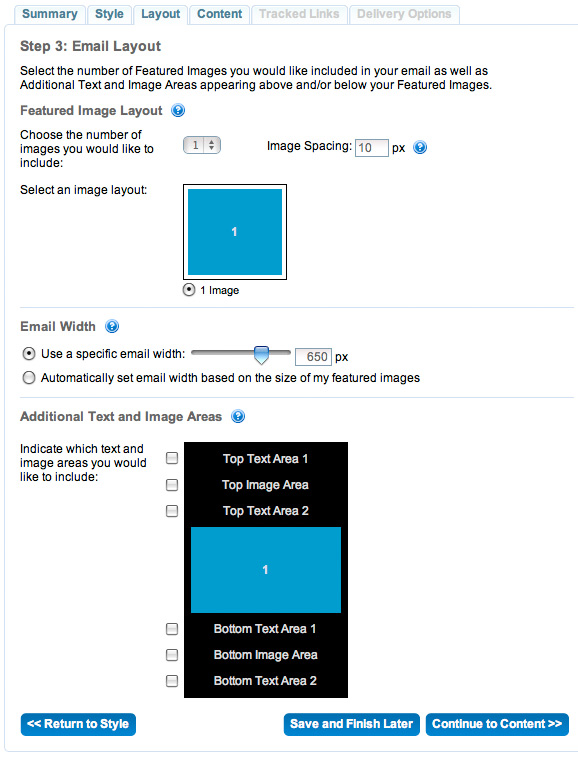 |
| If you choose, as I have selected below, to have 3 images in the layout, you are presented with six variations to choose from, which pretty much runs the gamut of options. After looking at this, I decided that I wanted to do just one image, as above. |
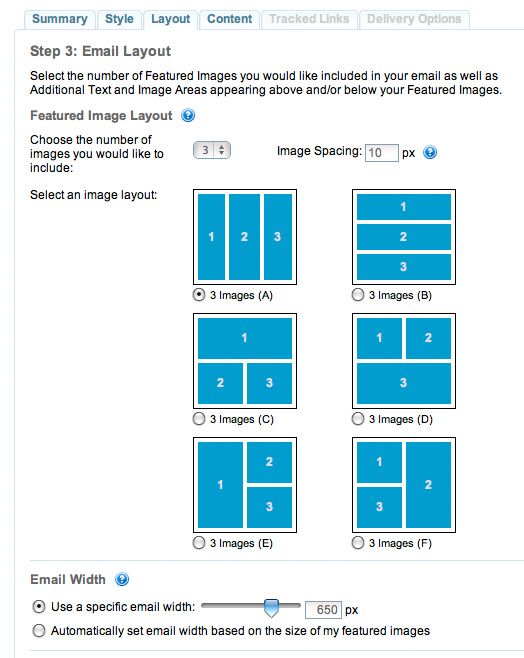 |
| Next up is the Content tab. Think long and hard about the subject line, to minimize the likelihood that it'll get deleted. What subject line would peak your interest? What would get an instant delete? Also of importance is the Plain Text box. This is the e-mail that people who don't get/want html e-mail will see, so be sure there's a link to click in there, as well as other insightful/informative text. As you can see, I've opted to personalize the salutation, which I did by clicking the small icon at the top of that box of the two heads, and chose the field - in this case - first name, whom I wanted to be identified in my salutation. I felt this was more personal than a "Hi there!" salutation. |
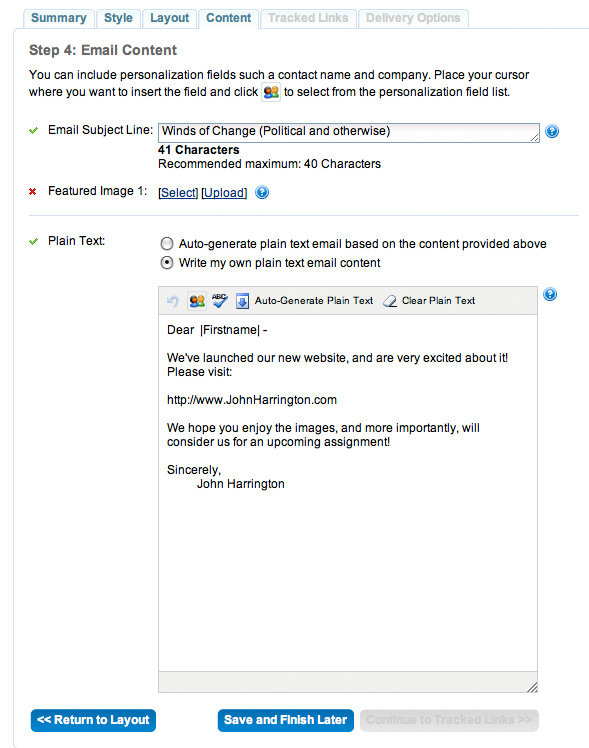 |
| Next up is the Featured Image entry. This is where you'll select or upload your image. Since I don't have one already uploaded, once I click "Select", I'll choose the "Upload New Image" tab and upload it. Of critical importance is the "Terms" checkbox. If you're a photographer, it's easy to certify that you own the copyright - unless that work was shot as a Work-Made-For-Hire assignment, then you have no right to use the photo. If you are in another field - retoucher, or another field, you are certifying that you have permission from the photographer to use their image. |
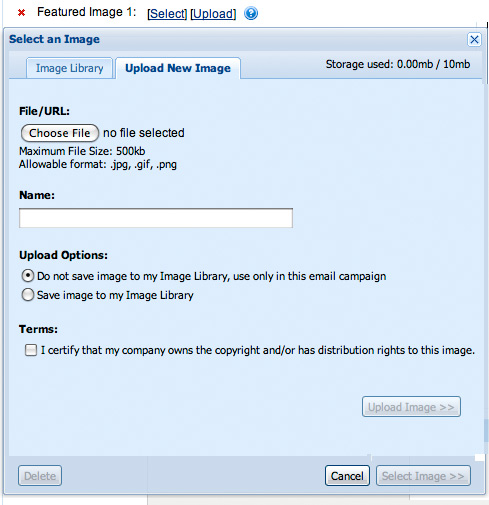 |
| Once I've selected my image, named the file, the "Upload Image" button appears, and clicking that uploads the file to the ADBASE server. |
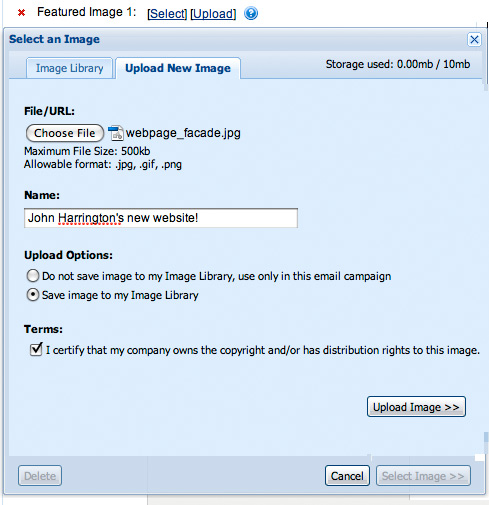 |
| Now, we see a preview of everything, and on the left is a preview of the text inputs, and two images below is the preview of the what the e-mail will look like. You can click the "View Full-Size" button to see the e-mail, as well as all the other text at the bottom that is compliance information with SPAM laws. If I had opted to have text areas, I would see that information in this preview as well. |
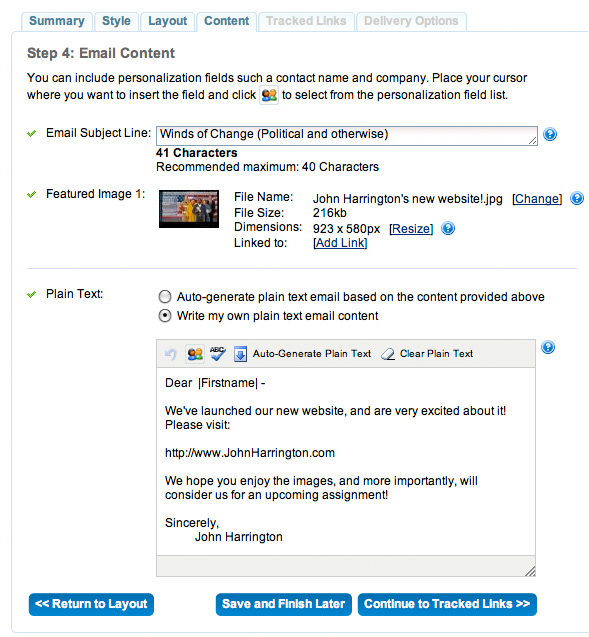 |
| Below is a general preview of the e-mail. |
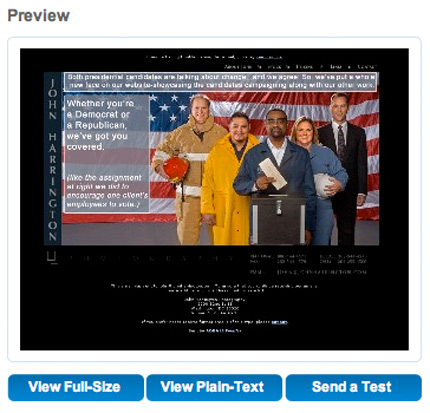 |
| If you're not careful, you'll miss the "Linked to" option. It's important that when someone mouse-over and then click on the images, they they get taken to your website, so clicking the "Add Link", and then entering in the destination information there is important, as shown below. |
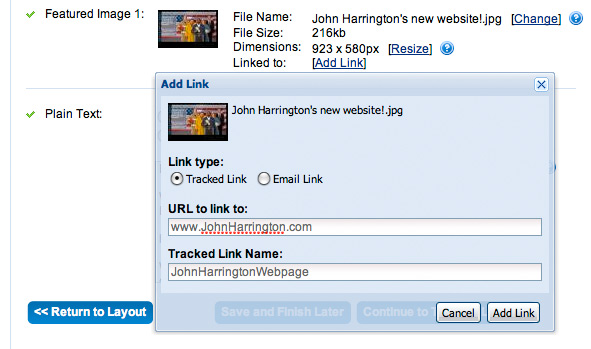 |
| The next tab is the Tracked Links tab. These are the links that ADBASE will actually track for you to see if somone has clicked on the ad. This is especially valuable when you have multiple images, to see which images were the most popular in the e-mail you sent out. |
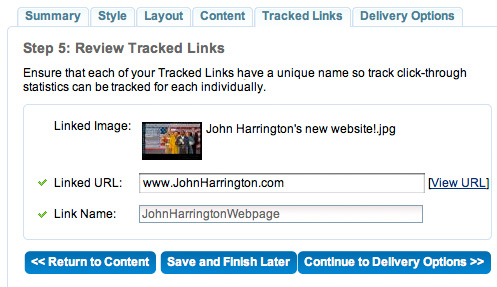 |
| Next tab is the Delivery Options tab. Here you'll fill out where the e-mail came from, and which list you've chosen. ADBASE will tell you how many e-mail credits you have left, and how many you'll be using up based upon the size of your list. |
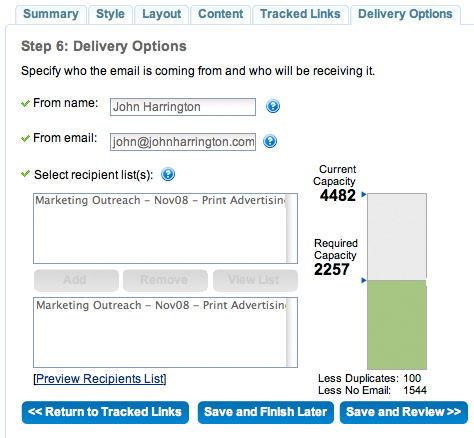 |
| Down near the bottom is a "Preview Recipients List" link. Clicking that gives you a list of everyone that is on your list, and other details about them. (This is probably a screen grab you'll want to click to see larger, but all of them in this piece are click-to-see-larger enabled.) |
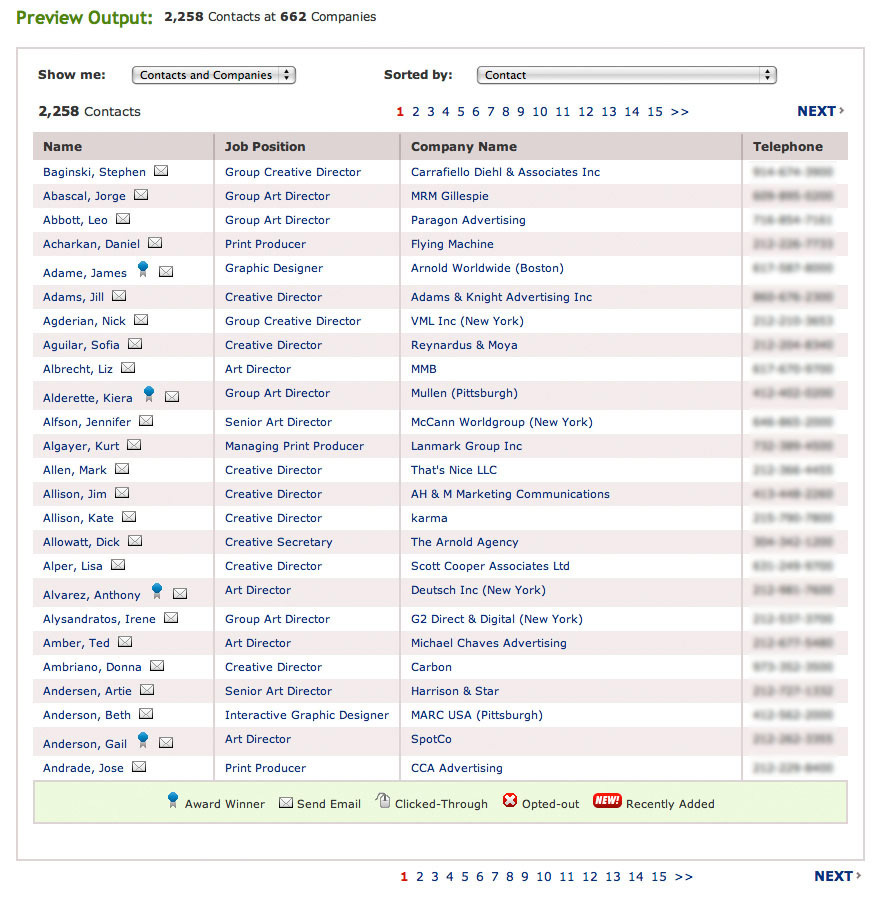 |
| Clicking the "Save and Review" tab above, you come to see everything specific to this e-mail campaign. When you're ready, click the "Schedule This Email to be Sent". |
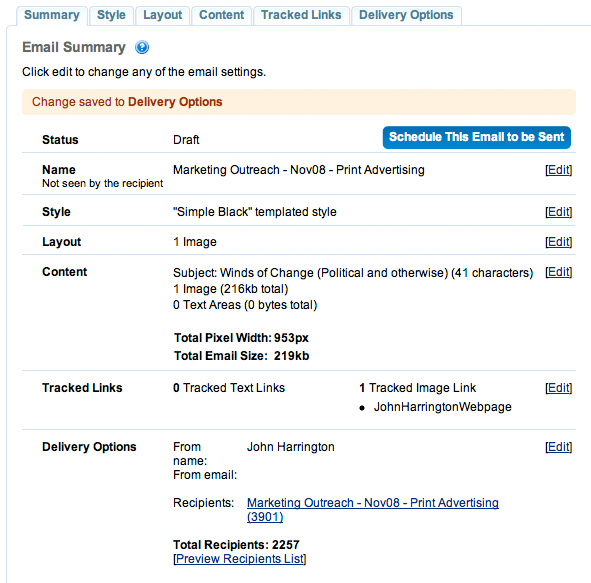 |
| Here, you may choose to do it immediately, or at a specific date and time. I strongly encourage you to be thoughtful about this and do it at the right time, not just rightaway. |
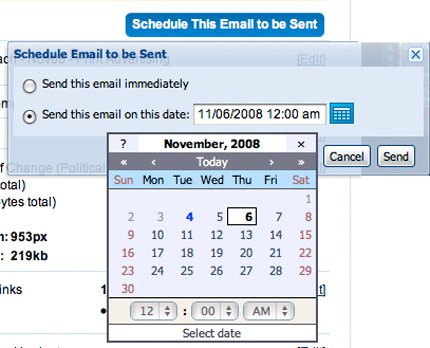 |
| Then, you'll see that your e-mail is set and pending, ready to go, as below. |
 |
Once the campaign is underway, you can see it in progress. Below is the first one I did, in progress. You can see that almost 1,000 people viewed my e-mail with the image, (the number well exceeded 1,000 when the entire campaign was done). What you can also see is that I didn't get a great deal of clicks through to my website. Perhaps this was as a result of a bad image choice, or the shotgun approach to the mailing in terms of reaching the right audience.
When I asked ADBASE about my mistake, they responded:I noticed that the open rate of your campaign is currently 17%. This is obviously lower than our system average. After taking a quick look at the lists that you sent your campaign to, it is clear that you didn’t spend a lot of time targeting your list (e.g. you mailed all magazines instead of picking magazines with specific subjects). In our experience, the more targeted the distribution, the higher the open rate. For comparison, the average email campaign sent using Emailer has a distribution of just over 1,000 contacts.
I would also point out that the open rate you achieved with your Vertical Response campaign is much more in line with that one would get by mailing a personal client list which I believe is what you did. Ok, lesson learned, I won't do that again! |
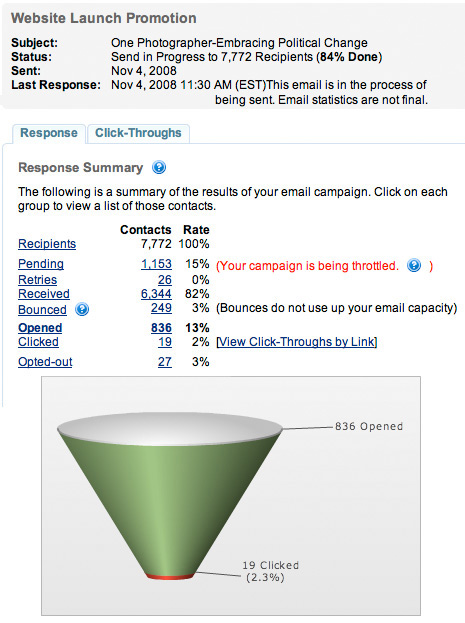 |
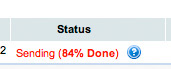 Take special note of this - 84% done. ADBASE doesn't blast out every e-mail all at once. They do it over time. They do this so as to not otherwelm the recipient's servers. Take special note of this - 84% done. ADBASE doesn't blast out every e-mail all at once. They do it over time. They do this so as to not otherwelm the recipient's servers. |
| Here's an explanation of why they throttle: |
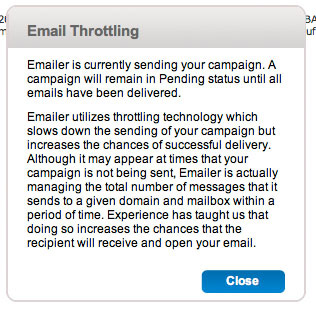 |