iPhone Customization
![]() There's a marketing message in here, but, read on, it's closer to the end.....
There's a marketing message in here, but, read on, it's closer to the end.....
Those that know me well know that I am a bleeding edge photographer. Any tool that I can utilize to steamline the work I do, I am all for. This past weekend was not dlfferent. After being #78 in line at an AT&T store, and learning after 30 people had made their purchases, they no longer had the 8GB model, I and my trusty friend moved on to store #2. Sold out. Heading to our local Apple Store, we were greeted much better, and made our purchase within 10 minutes. I had no problems getting installed and activated, and my only complaint so far is the weak ringtones selection and the low volume of the phone at it's maximum. Oh well, it's still letting me toss my clunky Treo and has seamless integration into my calendars, address book, and so on. Now, on to the customization.
The screen is 320 wide by 480, at 160 dpi. In any event, if I mis-read that 160dpi thing, it works just fine. I opened my photoshop, and located their standard background (below), and cropped it a bit, and compressed it too, to arrive at this baseline graphic (based upon the Classic Aqua Graphite:
(feel free to take that graphic above as a beginning point for your own phone.) Then, when you wake the phone up, shaded overlays on the top and bottom appear, meaning that if you used portions of the top or the bottom of the graphic area, it'd always be covered. So, I tweaked around and below is where I put my logo and phone number so that it doesn't get obscured by the semi-opaque overlays - below are a few, here's Black & White:
Here's Blue:
And for St. Patrick's Day, here's green:
You see, once you have the grey, you can just go into "Image>Adjust>Variations" and make it whatever color you want.
To add this background to the phone, simply import it into iPhoto, then create a seperate album (I've titled mine iPhone Backgrounds) and copy the images you've created into that album. Next in the "Info" tab in iTunes 7.3, select that album as one that you want to be sync'd, then hit "apply", and then "sync." Next, on your phone, choose the "Settings" icon, and the "Wallpaper" icon, and choose the album that now appears on your phone, and choose the one that suits you.
Why do this? Because, I expect that many of my friends, colleagues, and clients will be asking to try it (which is fine by me), and I want those that are clients to see my businesses' branding on the phone. While it's not a big deal, it's just one more little thing that demonstrates to clients our attention to detail, and reinforces their positive impression of the business.
One other thing - I've also customized my signature. Rather than it saying "Sent using my iPhone", which is the default, mine says:
Sent via wireless handheldWhy "wireless handheld"? Because if I made a typo, or otherwise was overly brief, or further, wanted the client to know that I was "out in the field" while responding, it would give them that generic insight, rather than the many brand-name signature lines out there. I just want them to know that it's being done with a handheld.
---------------
John Harrington
John Harrington Photography
2500 32nd Street, SE
Washington, DC 20020-1404
National: 800-544-4577
Local: 202-544-4578
Fax: 202-544-4579
email: Me@MyWebsiteAddress.com
http://www.JohnHarrington.com
Please post your comments by clicking the link below. If you've got questions, please pose them in our Photo Business Forum Flickr Group Discussion Threads.
1 comments:
This is a great idea! I'm going to give it a try. Thanks for the post and info.
Damian P. Gadal
Post a Comment