 There are 1,900 or so of you out here that need to read this message. The rest of you can just ignore it. The problem is, those that need to know what I am writing about have buried their head in the sand. As I am writing this, my own migration from Digital Railroad to PhotoShelter is in progress. I am benefiting from under-utillization of the DRR bandwidth, but you will not, because the doorway you all will be trying to pass through is only so wide, and only so many people can fit through the door at the same time. Where are you in that line? How long do you have?
There are 1,900 or so of you out here that need to read this message. The rest of you can just ignore it. The problem is, those that need to know what I am writing about have buried their head in the sand. As I am writing this, my own migration from Digital Railroad to PhotoShelter is in progress. I am benefiting from under-utillization of the DRR bandwidth, but you will not, because the doorway you all will be trying to pass through is only so wide, and only so many people can fit through the door at the same time. Where are you in that line? How long do you have?
Ok, let's, for the sake of conversation, conclude that, for whatever reason, you don't want to go to PhotoShelter. THEN DON'T! But, you better have those files archived somewhere. And you better migrate any that you don't, FAST.
The NPPA sent out this alert to it's members, this morning:
In the past, the NPPA had a partnership with Digital Railroad offering our members a service discount. In light of the current news on Digital Railroad we recommend that if you are a Digital Railroad customer, you take action immediately to protect your work. In researching what is available, your three best options are to:A) Personally back up all of your work stored at Digital Railroad
B) Take advantage of the deal PhotoShelter is offering DRR customers to migrate their data: http://pa.photoshelter.com/mkt/200810/drr.html
C) All of the above
For more information please see the Digital Railroad article the NPPA published, updated this morning, on NPPA.ORG:
http://www.nppa.org/news_and_events/news/2008/10/digitalrailroad.html
Thank you for your time and consideration,
Jim Straight
Executive Director
NPPA
Below is a step-by-step for you to begin the process, and remember, those that begin this process FIRST, will get the bandwidth necessary to save their files.
(Continued after the Jump)
I am going to do the step-by-step in PhotoShelter. Come on, don't get all uppity - everyone knows these two were the only comparable platforms, and both were competing for customers. So, there's really no other option, unless you're downloading to your own computer at home (and good luck with that.)
| The first thing you need to do is set up a "receiving" folder on the PhotoShelter system. Click the "Archive" tab in the Photographer Area on PhotoShelter, as seen below. |
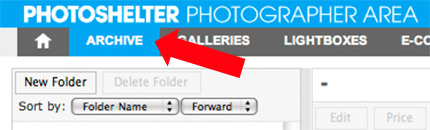 |
| Then choose "Create New Folder". Here, I've chosen the name "Digital Railroad Transfer". Might I suggest you create one folder to receive all "Private" groups, and one folder to receive all "Public" groups. If you have any "UnPublished" groups, so too, a separate folder for those too. |
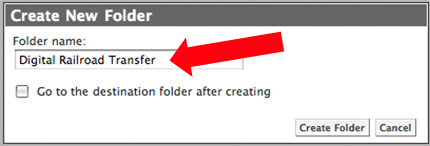 |
| That done, next click on the "Upload" tab at the top, and you'll see something new - the "Incoming FTP" option. |
 |
| Click that (1) and then choose (2) "Add a new incoming FTP user". |
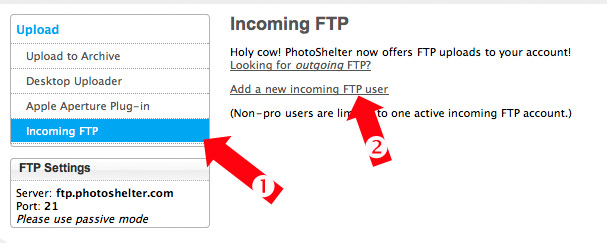 |
Next, you'll see this screen, below. It will have pre-populated the username (1) with something applicable to you, but you may change it to whatever you want. So too, will the password field (2) be prepopulated with a password. Again, feel free to change it to suit your needs. Take extra note of the (3) "Active" checkbox. You are only allowed to have ONE FTP account "active" at a time. As you set up more than one archive folder, you'll want a comparable number of FTP accounts setup, because different logins sent the photos to different destination folders on PS.
As noted, choose the destination folder (4) for this account. |
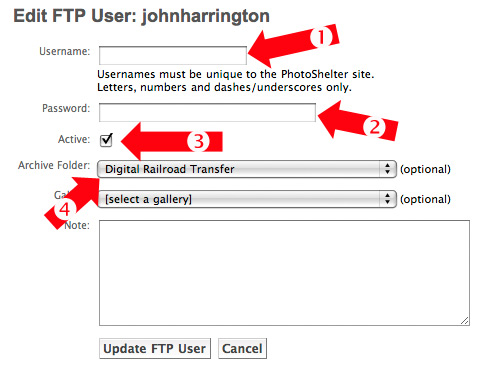 |
| As you can see below, we've got two accounts set up, one for the "Private" files, which go to the generic "Digital Railroad Transfer" folder, and one for all the "Public" images. |
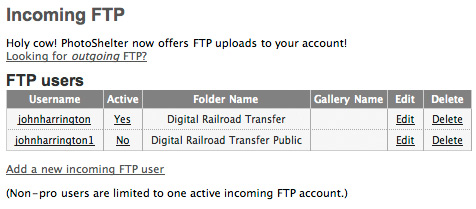 |
| Next up you'll want to head to Digital Railroad. Log in, and on the left-hand side, choose the "Syndication Management" link, and choose "Create New FTP Destination". | 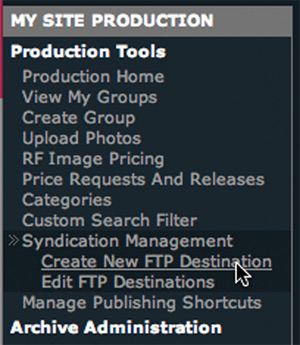 |
| Choose (1) your Destination Name, and in the "FTP Host" (2) enter "ftp.photoshelter.com", and then (3) the user name you were given (or chose) from Digital Railroad, and so too (4) the password. Make sure you (5) check the "create new folder" checkbox, which will create sub-folders on PhotoShelter that are named what you have them named on Digital Railroad. Once you've done this, click (6) "Test", so that you know it worked. You'll confirm that the FTP test was successful when you see the line (7). Note that if there is an extra space in the FTP (2) field, you could have a problem, so check that if you get an error. |
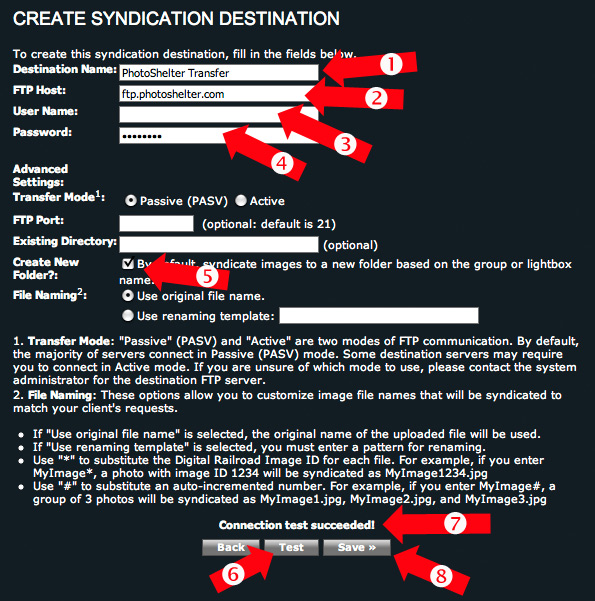 |
| Next, go to your "My Site Production", and choose the group you are working on. I suggest you do as below, and "right-mouse-click" (or control-click if you have a one-button mouse) and open that link in a new window. By doing this, it's easy to keep track of where you are in the process, because with the new window open, you can begin the transfer, and then just close the window and move on to the next one. |
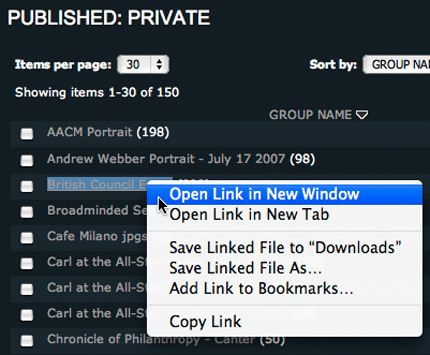 |
| Next, from the My Site Production menu, choose "Syndicate Group". | 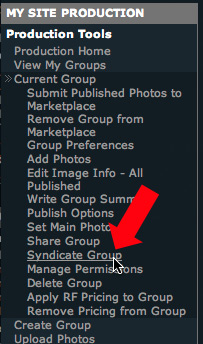 |
| Your options to syndicate come up, and all you have to do is place a check in the "Transfer to PhotoShelter" destination (1), and click the Syndicate (2) button. |
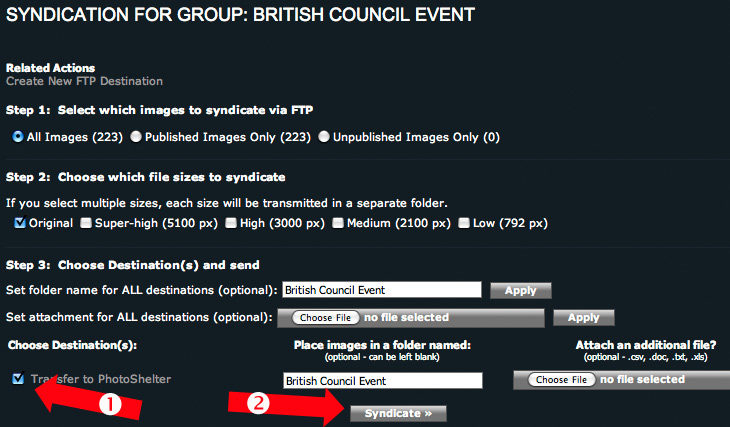 |
| Once you've clicked the "Syndicate" button above, you will see the confirmation, as below. Click the "View Syndication Details" text, to see that the FTP is taking place. |
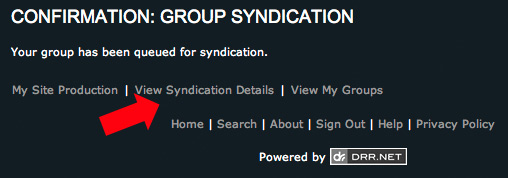 |
| The next screen you will see is the details of the syndication. You will see the progress, and if there are any errors. If you see an error, just click the "Retry" button, and it will restart. Where you see "PENDING" below, the other options are "SENDING", "ERROR", and "SENT". Use the "Refresh" button to watch the transfer take place. |
 |
| If you look at the above screengrab, you will see that the text "syndication management" is clickable. When you click that, you see all of your transfers, not just the single one. Below you will see multiple transfers in progress, from my DRR archive to my PS archive. One thing to note - it was my experience that if you opened too many transfers at once, there was an error in the transfer, and it stopped, and further, did not attempt to re-start. When there is this kind of error, you will see a red number in the "Error" column. Just click the individual group in progress, and then click the "Retry" button. |
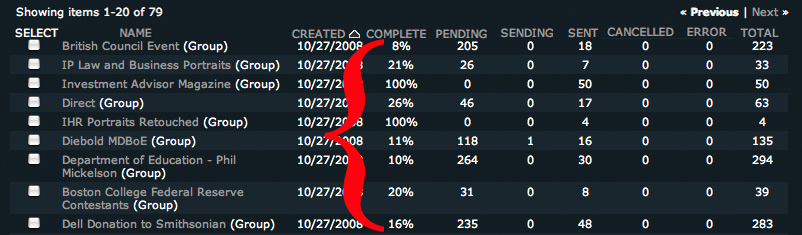 |
That's it. Sit back, watch for errors, and retry where necessary with a right-mouse (cntrl) click and open a new window to retry.
Please post your comments by clicking the link below. If you've got questions, please pose them in our Photo Business Forum Flickr Group Discussion Threads.
 There are 1,900 or so of you out here that need to read this message. The rest of you can just ignore it. The problem is, those that need to know what I am writing about have buried their head in the sand. As I am writing this, my own migration from Digital Railroad to PhotoShelter is in progress. I am benefiting from under-utillization of the DRR bandwidth, but you will not, because the doorway you all will be trying to pass through is only so wide, and only so many people can fit through the door at the same time. Where are you in that line? How long do you have?
There are 1,900 or so of you out here that need to read this message. The rest of you can just ignore it. The problem is, those that need to know what I am writing about have buried their head in the sand. As I am writing this, my own migration from Digital Railroad to PhotoShelter is in progress. I am benefiting from under-utillization of the DRR bandwidth, but you will not, because the doorway you all will be trying to pass through is only so wide, and only so many people can fit through the door at the same time. Where are you in that line? How long do you have?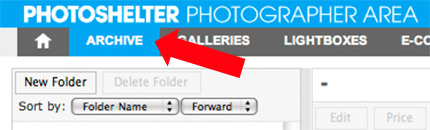

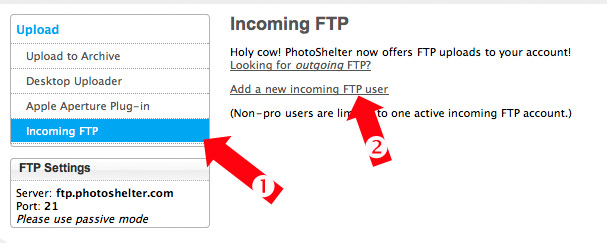
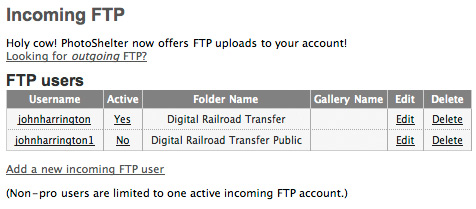
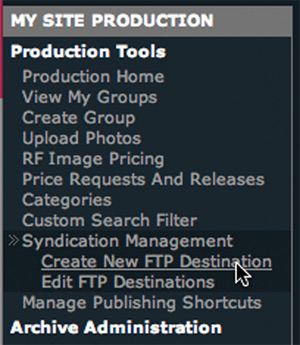
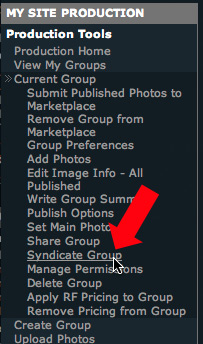
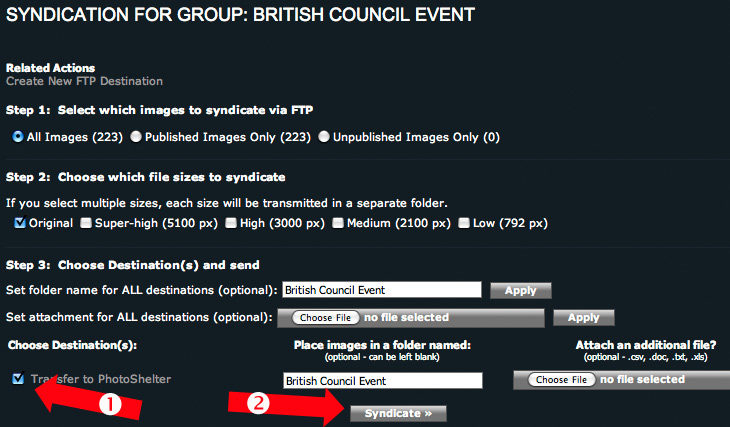
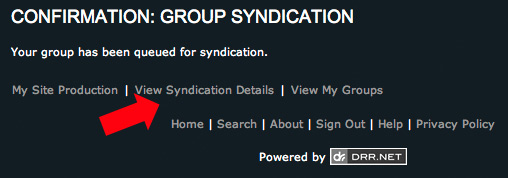
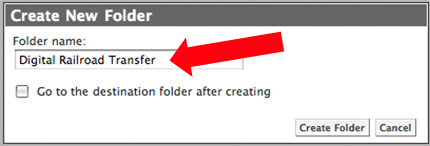
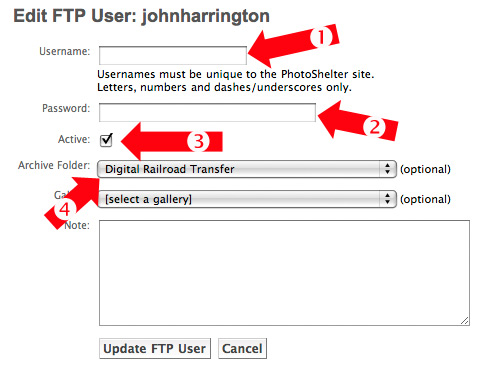
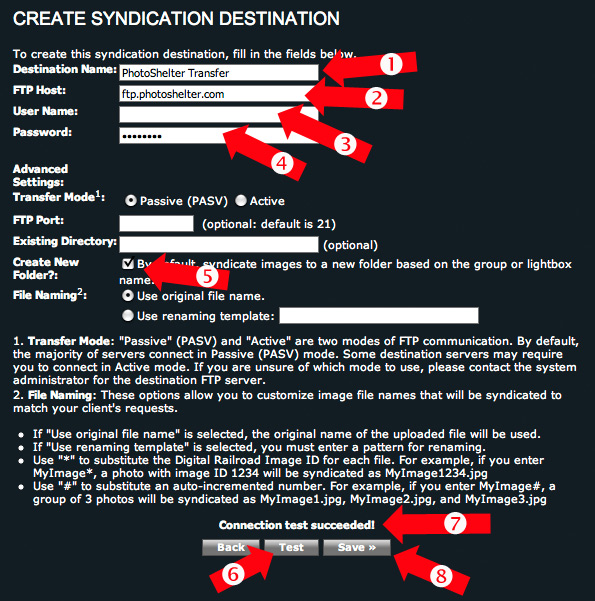
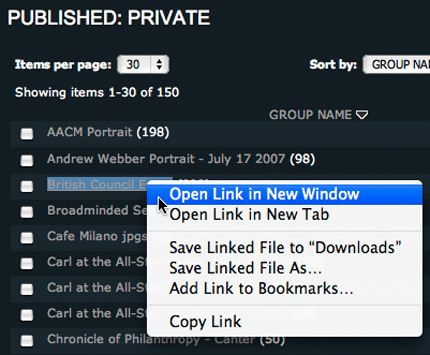

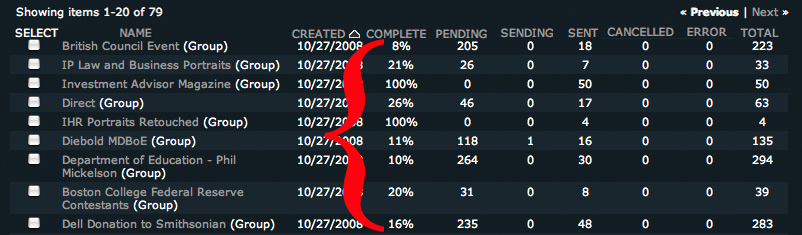
10 comments:
Thanks for this how-to John. There is one error though. The username and password you should enter when filling the ftp fields are the ones from Photoshelter and not Digital Railroad as it seems to suggest in your walk through. See you on the other side!!!
John, you are a saint. You've saved me so much time with this primer. I'll echo Patrick on that one error of user/password.
THANK YOU,
Erin Siegal
John,
If you're going to take Creative Commons images off Flickr, you ought to give them some prominent credit. (You of all people...)
http://flickr.com/photos/ekilby/2567087162/
Thanks John--very helpful info. Has anyone had any luck with the transfer recently? I've been waiting in "pending" mode for the last 30 minutes (started around 6:15PM mountain time.)
Eric --
Check the lower right, I did. Not sure how you find the time to browse my images in hopes of finding an image you think I used incorrectly.
- John
John--
Now I see it. Though, if I don't notice it when I'm looking for it, that may not exactly be the spirit of Creative Commons...
To answer your question, I recognized the image as something I'd seen a while ago. But I do surf the online photo-news world as a way of killing time. It's much more edifying than television.
Retrieving images from the Digital Railroad server is certainly the first priority, but getting your client's contact information might be the next if you are migrating to PhotoShelter. At least the ones that use this system are nicely grouped together. It took a while, but I was able to copy and paste from the DigiRR address book to the PhotoShelter "Invite Group."
I am getting this error message from DRR when attempting this process:
The following error was encountered while attempting to syndicate :
An error occurred while communicating with the FTP server. System.IO.IOException: Unable to read data from the transport connection: An operation on a socket could not be performed because the system lacked sufficient buffer space or because a queue was full. ---> System.Net.Sockets.SocketException: An operation on a socket could not be performed because the system lacked sufficient buffer space or because a queue was full at System.Net.Sockets.Socket.Receive(Byte[] buffer, Int32 offset, Int32 size, SocketFlags socketFlags) at System.Net.Sockets.NetworkStream.Read(Byte[] buffer, Int32 offset, Int32 size) --- End of inner exception stack trace --- at System.Net.ConnectStream.Read(Byte[] buffer, Int32 offset, Int32 size) at DRR.Syndication.Service.Task.PutNextPhoto(SqlConnection objConnection) in f:\Builds\2.6.0\CustomBuilds\workingbuilds\Release\Services\DRR.Syndication.Service\Task.cs:line 360 at DRR.Syndication.Service.Task..ctor(Syndication objSyndication, SqlConnection objConnection) in f:\Builds\2.6.0\CustomBuilds\workingbuilds\Release\Services\DRR.Syndication.Service\Task.cs:line 69
any idea what I may be doing wrong?
^^ nice blog!! ^@^
徵信, 徵信, 徵信, 徵信社, 徵信社, 徵信社, 感情挽回, 婚姻挽回, 挽回婚姻, 挽回感情, 徵信, 徵信社, 徵信, 徵信, 捉姦, 徵信公司, 通姦, 通姦罪, 抓姦, 抓猴, 捉猴, 捉姦, 監聽, 調查跟蹤, 反跟蹤, 外遇問題, 徵信, 捉姦, 女人徵信, 女子徵信, 外遇問題, 女子徵信, 徵信社, 外遇, 徵信公司, 徵信網, 外遇蒐證, 抓姦, 抓猴, 捉猴, 調查跟蹤, 反跟蹤, 感情挽回, 挽回感情, 婚姻挽回, 挽回婚姻, 外遇沖開, 抓姦, 女子徵信, 外遇蒐證, 外遇, 通姦, 通姦罪, 贍養費, 徵信, 徵信社, 抓姦, 徵信社, 徵信, 徵信公司, 徵信社, 徵信, 徵信公司, 徵信社, 徵信公司, 女人徵信, 外遇
徵信, 徵信網, 徵信社, 徵信網, 外遇, 徵信, 徵信社, 抓姦, 徵信, 女人徵信, 徵信社, 女人徵信社, 外遇, 抓姦, 徵信公司, 徵信, 徵信社, 徵信公司, 徵信社, 徵信社, 徵信社, 徵信社, 徵信社, 徵信社, 徵信, 徵信社, 女人徵信社, 徵信社, 徵信, 徵信社, 徵信, 女子徵信社, 女子徵信社, 女子徵信社, 女子徵信社, 徵信, 徵信社, 徵信, 徵信社, 徵信, 徵信社, 徵信, 徵信社, 徵信, 徵信社, 徵信, 徵信社, 徵信, 徵信社, 徵信, 徵信社, 徵信, 徵信社, 徵信, 徵信社, 征信, 征信, 徵信, 徵信社, 徵信, 徵信社, 征信, 徵信, 徵信社, 徵信, 徵信社, 徵信, 徵信社, 徵信, 徵信社, 徵信, 徵信社, 徵信, 徵信社, 徵信, 徵信社,
^^ nice blog!! thanks a lot! ^^
徵信, 徵信社, 徵信, 徵信社, 徵信, 徵信社, 徵信, 徵信社, 徵信, 徵信社, 徵信, 徵信社, 徵信, 徵信社, 徵信, 徵信社, 徵信, 徵信社, 徵信, 徵信社, 徵信, 徵信社, 徵信, 徵信社, 徵信, 徵信社, 徵信, 徵信社, 徵信, 徵信社, 徵信, 徵信社, 徵信, 徵信社, 徵信, 徵信社, 離婚, 離婚,
徵信, 徵信社, 徵信, 徵信社, 徵信, 徵信社, 徵信, 徵信社, 徵信, 徵信社, 征信, 征信, 徵信, 徵信社, 徵信, 徵信社, 征信, 徵信, 徵信社, 徵信, 徵信社, 徵信, 徵信社, 徵信, 徵信社, 徵信, 徵信社, 徵信, 徵信社, 徵信, 徵信社, 徵信, 徵信社, 徵信社, 徵信
Post a Comment